BEFORE YOU START
- This article assumes you have a podcast hosted somewhere. If you don’t you can host yours here.
- If you host your podcast at Mixform, you can go ahead and skip to step 3 because all the other steps are automatically done for you. Pretty sweet, huh?
This is an extensive article, so I broke it down in steps. Let’s get stated.
1) iTunes metadata.
2) Test your feed.
3) Submitting Your Podcast to the iTunes Store.
4) What happens next?
1) iTunes metadata
In addition to video, there are 2 elements for publishing a podcast on iTunes Music Store: iTunes specified artwork and RSS Feed including iTunes specific tags.
For those of hosting the podcast at Mixform, the tags and artwork are generated automatically. You can override the default values if you want. I recommend you take a look at your settings regardless, since you can provide a more meaning description to your show.
If you rolled your own RSS feed outside of Mixform, this article has an extensive explanation on Itunes meta tags and artwork specifications.
2) Test your feed
When you are done adding the meta tags and artwork to your live feed you can test it to see if it works with iTunes before you submit it to the iTunes directory.
1. Launch iTunes.
2. In the Advanced menu, select Subscribe to Podcast.
3. Enter your feed URL in the text box and click OK.
You can now see if you get any error messages and check the details of the episodes. If there are any problems, you should fix them now, to avoid a delay in your podcast being accepted later on.
3) Submitting Your Podcast to the iTunes Store.
Alright! You’re ready to submit your feed:
Simply go to the Submit Your Podcast page and enter your feed.
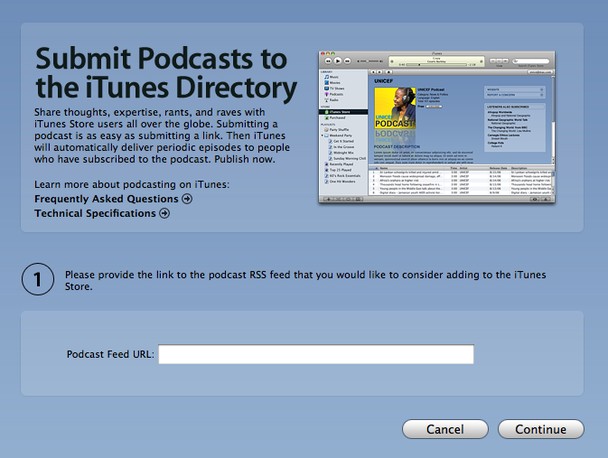
If iTunes doesn’t open when you click the Submit Your Podcast link, here is how you do it:
1. Launch iTunes.
2. In the left navigation column, under iTunes Store, click on the Podcasts link to go to the Podcasts page.
3. In the left column of the Podcasts page, in the Learn More box at the bottom, click on the Submit a Podcast link.
4. Follow the instructions on the Submit a Podcast page.
You will see a summary page immediately after you submit your feed URL.
If your RSS feed is incomplete, you will see a second screen prompting you for the following missing mandatory information: language, category and explicit (<language>, <itunes:category>, and <itunes:explicit>) .
All podcasts hosted on Mixform are automatically set to English language, Visual Arts category and not explicit so you don’t have to worry about any of this. If you would like to change this information, you can do so by login in to your Mixform account, and going to Account Settings > Podcast Settings. Check this article for detailed help on how to customize your Itunes metadata.
You will need a valid iTunes account, and you will need to be logged into iTunes. If you are not logged in, iTunes will prompt you to do so before accepting your submission.
4) What happens next?
You will get a confirmation e-mail from Apple, and in a few days an e-mail saying your podcast has been approved. I’ve submitted a couple of podcasts, and it has taken them from less than 24 hours to a few days to send me the approval so the wait time might vary.
I hope this article has helped. Drop me a line at hello@deboraprado.com if you want to talk about your podcast :)
Cheers!!
Deb