Simply go to the Submit Your Podcast page and enter your feed.
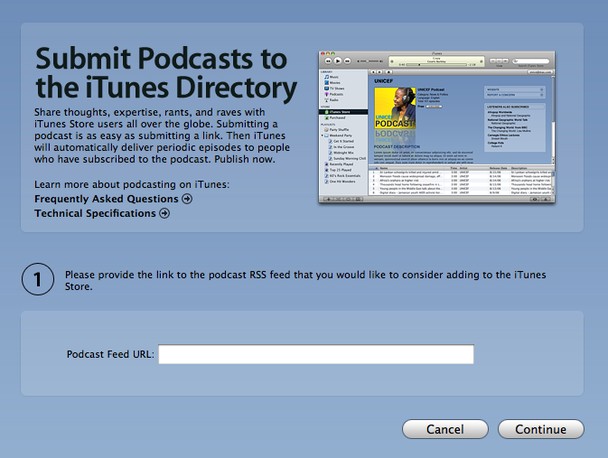
If iTunes doesn’t open when you click the Submit Your Podcast link, here is how you do it:
1. Launch iTunes.2. In the left navigation column, under iTunes Store, click on the Podcasts link to go to the Podcasts page.
3. In the left column of the Podcasts page, in the Learn More box at the bottom, click on the Submit a Podcast link.
4. Follow the instructions on the Submit a Podcast page.
You will see a summary page immediately after you submit your feed URL.
If your RSS feed is incomplete, you will see a second screen prompting you for the following missing mandatory information: language, category and explicit (<language>, <itunes:category>, and <itunes:explicit>) .
All podcasts hosted on Mixform are automatically set to English language, Visual Arts category and not explicit so you don’t have to worry about any of this. If you would like to change this information, you can do so by login in to your Mixform account, and going to Account Settings > Podcast Settings. Check this article for detailed help on how to customize your Itunes metadata.
You will need a valid iTunes account, and you will need to be logged into iTunes. If you are not logged in, iTunes will prompt you to do so before accepting your submission.